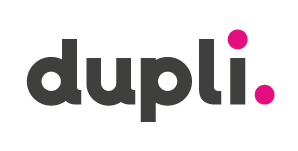Dupli are pleased to announce that we are now able to offer a customised printer profiling services to all customers.
Printer profiles will be offered FREE on all Dupli SpectraJet papers with a small charge of £15 for all other paper brands (For the inkjet paper brands we supply).
For those of you who are not sure what a printer profile is or how it can benefit your business, we've tried to answer a few of the most frequently asked questions below.
Printer Profiling FAQ's...
What is a Custom Printer Profile?
Printer profiles, or ICC printer profiles as they are often referred to, is a computer file which determines how colours are printed when used with a specific printer and paper.
When used in conjunction with editing or printing software, such as Photoshop, it will transform the image from the colour gamut of the editing software to that of the printer and paper.
The colour gamut is the range of colours laid down by the printer with the paper chosen by the user.
This means that the colours of the original image will be as close a match as possible in the resulting print because the printer takes into account the whiteness of the paper being used and how ink reacts with that specific paper, both of which can have a dramatic effect on the finished print.
How does customised profiling help my printing?
As mentioned above, the customised profile brings together information from the printer, the paper and the ink to provide a consistent and as accurate as possible resulting print.
What are the benefits?
The main benefits are;
- The finished print will closely match those of your original image
- You can match your prints across different types of paper
- Maximise the scope (gamut) of the colours your printer is able to print
- Print neutral black and white images
Colour Profiling at Dupli (ICC Profile Service).
Next Steps
So how do I get a profile?
Simply follow the basic instructions below or you can download the full instruction PDF here. You will also see a link to the two Colour Target Patches below you will need to print off and complete the form you need to send it back to us with your prints.
Remember - Profiles for Dupli SpectraJet papers are FREE and costs for other papers are just £15 per profile!
If required we can also offer a 'drop-in' service where we can remotely place the profiles in the correct folders on your computer.
Instructions
The following instructions are based on Epson printers and drivers, but the recommended settings are mostly similar to the settings for printers from other manufacturers.
The full Dupli Customised Profiling Service guide (with step by step instructions for this process and order form to be completed and sent to Dupli with your printed Colour Target Patches) can be downloaded here.
If you require any further help please call the Dupli Technical Support Team on 0116 281 5741
Output/ Print your Colour Target Patches
IMPORTANT: The Colour Target Patch file is required to be output/ printed WITHOUT BEING CROPPED OR SCALED in any way. PLEASE NOTE: The colour patch needs to be output/ printed WITHOUT ANY COLOUR MANAGEMENT ACTIVE in Photoshop/ Aperture/ Lightroom/ Alternative image software and also WITHOUT COLOUR MANAGEMENT IN PRINTER DRIVER.
- Download the RGB Colour Target Patch file below by clicking on the thumbnail image and saving the Colour Target Patch file to you computer.
PLEASE NOTE: Users of CS4, CS5, CS6, Lightroom 4 and Aperture MUST FOLLOW THE ALTERNATIVE PROCEDURE ON THE ADOBE WEBSITE USING THE ADOBE COLOR UTILITY, CLICK HERE FOR THE DETAILS BELOW. - Open your previously downloaded RGB Colour Target Patch file in Photoshop (or your preffered alternative image editing software) ensuring that the 'Color Settings' are NOT SET TO 'AUTOMATICALLY CONVERT THE FILE'. The 'Color Settings' can be found under the 'Edit' dropdown menu in Photoshop.
- When opening the file, if you see a 'Missing Profile' warning message please click 'LEAVE AS IS (DON'T COLOUR MANAGE)' and then click OK to confirm.
- In your printer set up ('File'>'Print'), select your correct printer in the 'PRINTER SETUP' panel and click the 'Page Set Up' button and make sure the page size is SET TO A4 for this file/ your printer settings.
- In Photoshop (or your Alternative Image Software) select 'File' and 'Print with Preview/ Print' to view the print preview screen. In the 'Color Management' Panel the 'Document profile' (workspace) should show as 'Untagged RGB', set 'Color Handling' to be 'No Colour Management' this will grey out any other colour settings.
- In the printer driver (Settings panel for your printer) select the media/ paper type that is the closest match to the paper you are using. If you are using a new type of media you may wish to try out different paper/ media type settings to find which gives the best results before doing this profile print. This will help you get the best profile possoble for your chosen paper type.
- In the printer driver properties, click 'Advanced Settings' (for Epson Printers) or go to the 'Colour Management' options/ settings and set 'No Colour Adjustment'. NOTE: On some Windows operating systems you may need to click/ select 'ICM' before the 'No Colour Adjustment' options/ settings become available for you to change settings.
REMEMBER; Your custom profile(s) will be VALID ONLY FOR THE SETTINGS CHOSEN HERE. By manually picking these specific settings you are trying to stop the printer drivers overriding/ changing the colours of your printed Patch files. - 'Save the settings' you have selected in the previous steps (if your print driver gives the option to do this) so you can use/ repeat these setting later. Every time you use the custom printer profile settings we create from your prints you will need to use these EXACT settings again for 'paper type','Ink' and 'Resolution' etc.
- VERY IMPORTANT!: Please ensure the output/ printed Colour Target Patch you print DOES NOT HAVE ANY 'BANDING' OR 'STRIPING' PRESENT (lines showing through the colour squares).
- ALWAYS ENSURE THE PATCH FILE IMAGE IS PRINTED AT A4 (100%) and with NO SCALING! Note: When printing you may see the warning that the image is larger than the page size/ bigger than your printable area/ outside print margins, HOWEVER PLEASE LEAVE AS IS AND PROCEED TO PRINT WITHOUT ANY RESIZING/ SCALING OF IMAGE.
Adobe Colour Print Utility
This Adobe application can be used by all Adobe software version users, however it is REQUIRED TO BE USED for Adobe CS4, CS5, CS6, Lightroom 4 and Aperture users.
This free software can be downloaded from the Adobe website here.
Please ensure you download the correct version for your computer selecting either the PC or Mac software zip file.
Instructions
Once you have extracted the contents of the ZIP file and saved the Adobe Colour Print Utility to a folder on your computer (following the install instructions on the Adobe website) run the Utility by double-clicking the Adobe Color Printer Utility Exe file to open the application.
When you see the request to 'Open a Tiff file' please open the first Colour Target Patch named 'Chart 800 Patches.tif' from the location you have previously downloaded it to (See above)
Then select 'Print Setup' in the Utility AND VERY IMPORTANT: ENSURE THE PAGE SIZE IS SET TO A4 AND LANDSCAPE ORIENTATION.
Now click the 'Print' button, choose the correct printer for your profiling and click 'Properties' to apply the same printer driver property settings as before:
In the printer driver settings select the media/ paper type that is the most similar to the paper you are using.
You may want to try the various media/ paper types to see what gives the best results before the profiling process, as this will ensure you get the very best results when using your Customised Printer Profile.
Send your printed Colour Target Patches to Dupli...
Before sending Dupli your printed Target Patches (on your paper/s of choice) please wait until they are COMPLETELY DRY, usually 2- 3 hours to be sure, before placing them together in an envelope.
DO NOT FOLD OR WRITE ON THE PRINTED SIDE OF THE PAPER TARGET PATCH PRINTOUTS.
ALSO PLEASE DO NOT CUT DOWN OR CUT INTO ANY OF THE AREAS OF THE TARGET PATCHES ON THE A4 PRINTED PAPER SHEET.
Place the patches together with a completed order form (Click here to download a PDF copy of the order form) in a suitable STIFF BACKED ENVELOPE and post it to-
Dupli Profiling Service Dept.
2 Meridian West,
Meridian Business Park,
Leicester
LE19 1WX
Further Information
If you need any further information about Dupli customised printer profiling services then please contact the Dupli Technical Support Team on 0116 281 5741
Remember, when dealing with Dupli Technical Support you're dealing with a fully authorised Epson Service Centre.
Our team of fully trained engineers can undertake repairs on Epson Wide Format Printers that are out of warranty too.
Free Profiles for the Dupli Spectrajet Paper Range
Printer profiles are FREE of charge on all Dupli SpectraJet papers with a small charge of £15 for all other paper brands.
Dupli are pleased to announce that we are now able to offer a customised printer profiling services to all customers.
We are pleased to inform you that we are now providing free printer profiles for all Dupli SpectraJet papers. However, for all other inkjet paper brands available with us, there is a nominal charge of £15.
Not sure what a printer profile is and how it can help your business? We have compiled a list of the most frequently asked questions to help you understand better.
Printer Profiling FAQ's...
What is a Custom Printer Profile?
Printer profiles, or ICC printer profiles as they are often referred to, is a computer file which determines how colours are printed when used with a specific printer and paper.
When used in conjunction with editing or printing software, such as Photoshop, it will transform the image from the colour gamut of the editing software to that of the printer and paper.
The colour gamut is the range of colours laid down by the printer with the paper chosen by the user.
This means that the colours of the original image will be as close a match as possible in the resulting print because the printer takes into account the whiteness of the paper being used and how ink reacts with that specific paper, both of which can have a dramatic effect on the finished print.
How does customised profiling help my printing?
As mentioned above, the customised profile brings together information from the printer, the paper and the ink to provide a consistent and as accurate as possible resulting print.
What are the benefits?
The main benefits are;
- The finished print will closely match those of your original image
- You can match your prints across different types of paper
- Maximise the scope (gamut) of the colours your printer is able to print
- Print neutral black and white images
Colour Profiling at Dupli (ICC Profile Service).
Next Steps
So how do I get a profile?
Simply follow the basic instructions below or you can download the full instruction PDF here. You will also see a link to the two Colour Target Patches below you will need to print off and complete the form you need to send it back to us with your prints.
Remember - Profiles for Dupli SpectraJet papers are FREE and costs for other papers are just £15 per profile!
If required we can also offer a 'drop-in' service where we can remotely place the profiles in the correct folders on your computer.
Instructions
The following instructions are based on Epson printers and drivers, but the recommended settings are mostly similar to the settings for printers from other manufacturers.
The full Dupli Customised Profiling Service guide (with step by step instructions for this process and order form to be completed and sent to Dupli with your printed Colour Target Patches) can be downloaded here.
If you require any further help please call the Dupli Technical Support Team on 0116 281 5741
Output/ Print your Colour Target Patches
IMPORTANT: The Colour Target Patch file is required to be output/ printed WITHOUT BEING CROPPED OR SCALED in any way. PLEASE NOTE: The colour patch needs to be output/ printed WITHOUT ANY COLOUR MANAGEMENT ACTIVE in Photoshop/ Aperture/ Lightroom/ Alternative image software and also WITHOUT COLOUR MANAGEMENT IN PRINTER DRIVER.
- Download the RGB Colour Target Patch file below by clicking on the thumbnail image and saving the Colour Target Patch file to you computer.
PLEASE NOTE: Users of CS4, CS5, CS6, Lightroom 4 and Aperture MUST FOLLOW THE ALTERNATIVE PROCEDURE ON THE ADOBE WEBSITE USING THE ADOBE COLOR UTILITY, CLICK HERE FOR THE DETAILS BELOW. - Open your previously downloaded RGB Colour Target Patch file in Photoshop (or your preffered alternative image editing software) ensuring that the 'Color Settings' are NOT SET TO 'AUTOMATICALLY CONVERT THE FILE'. The 'Color Settings' can be found under the 'Edit' dropdown menu in Photoshop.
- When opening the file, if you see a 'Missing Profile' warning message please click 'LEAVE AS IS (DON'T COLOUR MANAGE)' and then click OK to confirm.
- In your printer set up ('File'>'Print'), select your correct printer in the 'PRINTER SETUP' panel and click the 'Page Set Up' button and make sure the page size is SET TO A4 for this file/ your printer settings.
- In Photoshop (or your Alternative Image Software) select 'File' and 'Print with Preview/ Print' to view the print preview screen. In the 'Color Management' Panel the 'Document profile' (workspace) should show as 'Untagged RGB', set 'Color Handling' to be 'No Colour Management' this will grey out any other colour settings.
- In the printer driver (Settings panel for your printer) select the media/ paper type that is the closest match to the paper you are using. If you are using a new type of media you may wish to try out different paper/ media type settings to find which gives the best results before doing this profile print. This will help you get the best profile possoble for your chosen paper type.
- In the printer driver properties, click 'Advanced Settings' (for Epson Printers) or go to the 'Colour Management' options/ settings and set 'No Colour Adjustment'. NOTE: On some Windows operating systems you may need to click/ select 'ICM' before the 'No Colour Adjustment' options/ settings become available for you to change settings.
REMEMBER; Your custom profile(s) will be VALID ONLY FOR THE SETTINGS CHOSEN HERE. By manually picking these specific settings you are trying to stop the printer drivers overriding/ changing the colours of your printed Patch files. - 'Save the settings' you have selected in the previous steps (if your print driver gives the option to do this) so you can use/ repeat these setting later. Every time you use the custom printer profile settings we create from your prints you will need to use these EXACT settings again for 'paper type','Ink' and 'Resolution' etc.
- VERY IMPORTANT!: Please ensure the output/ printed Colour Target Patch you print DOES NOT HAVE ANY 'BANDING' OR 'STRIPING' PRESENT (lines showing through the colour squares).
- ALWAYS ENSURE THE PATCH FILE IMAGE IS PRINTED AT A4 (100%) and with NO SCALING! Note: When printing you may see the warning that the image is larger than the page size/ bigger than your printable area/ outside print margins, HOWEVER PLEASE LEAVE AS IS AND PROCEED TO PRINT WITHOUT ANY RESIZING/ SCALING OF IMAGE.
Adobe Colour Print Utility
This Adobe application can be used by all Adobe software version users, however it is REQUIRED TO BE USED for Adobe CS4, CS5, CS6, Lightroom 4 and Aperture users.
This free software can be downloaded from the Adobe website here.
Please ensure you download the correct version for your computer selecting either the PC or Mac software zip file.
Instructions
Once you have extracted the contents of the ZIP file and saved the Adobe Colour Print Utility to a folder on your computer (following the install instructions on the Adobe website) run the Utility by double-clicking the Adobe Color Printer Utility Exe file to open the application.
When you see the request to 'Open a Tiff file' please open the first Colour Target Patch named 'Chart 800 Patches.tif' from the location you have previously downloaded it to (See above)
Then select 'Print Setup' in the Utility AND VERY IMPORTANT: ENSURE THE PAGE SIZE IS SET TO A4 AND LANDSCAPE ORIENTATION.
Now click the 'Print' button, choose the correct printer for your profiling and click 'Properties' to apply the same printer driver property settings as before:
In the printer driver settings select the media/ paper type that is the most similar to the paper you are using.
You may want to try the various media/ paper types to see what gives the best results before the profiling process, as this will ensure you get the very best results when using your Customised Printer Profile.
Send your printed Colour Target Patches to Dupli...
Before sending Dupli your printed Target Patches (on your paper/s of choice) please wait until they are COMPLETELY DRY, usually 2- 3 hours to be sure, before placing them together in an envelope.
DO NOT FOLD OR WRITE ON THE PRINTED SIDE OF THE PAPER TARGET PATCH PRINTOUTS.
ALSO PLEASE DO NOT CUT DOWN OR CUT INTO ANY OF THE AREAS OF THE TARGET PATCHES ON THE A4 PRINTED PAPER SHEET.
Place the patches together with a completed order form (Click here to download a PDF copy of the order form) in a suitable STIFF BACKED ENVELOPE and post it to-
Dupli Profiling Service Dept.
2 Meridian West,
Meridian Business Park,
Leicester
LE19 1WX
Further Information
If you need any further information about Dupli customised printer profiling services then please contact the Dupli Technical Support Team on 0116 281 5741
Remember, when dealing with Dupli Technical Support you're dealing with a fully authorised Epson Service Centre.
Our team of fully trained engineers can undertake repairs on Epson Wide Format Printers that are out of warranty too.
Free Profiles for the Dupli Spectrajet Paper Range
Printer profiles are FREE of charge on all Dupli SpectraJet papers with a small charge of £15 for all other paper brands.